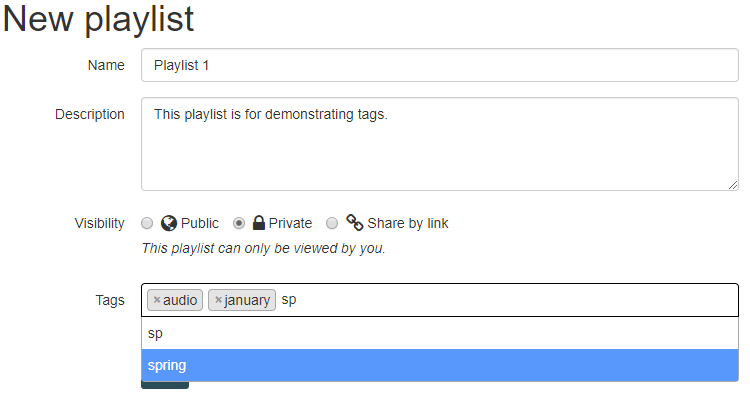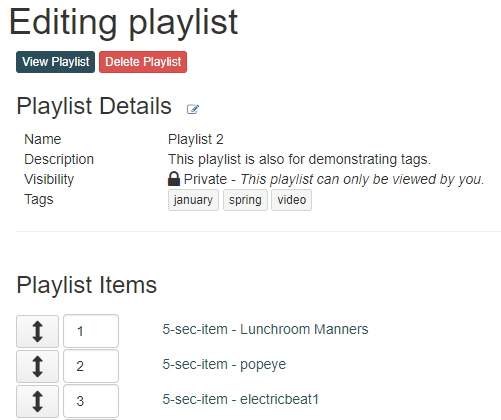Tags in Avalon are descriptive labels attached to playlists. By using tags effectively, playlists can be easily identified and sorted according to their tags. This user guides demonstrates adding tags to a playlists and filtering multiple playlists by their tags.
Introduction
Use of playlists requires logging into the Avalon Media System as an authenticated user. For directions on how to log into Avalon, see the Avalon User Guide - Logging In.
The Playlist feature is located in the navigation bar.
Definitions
- Authenticated users - a user who can access Avalon using a valid identifier and authentication combination supported by your institution
- Playlist - a collection of playlist Items
- Tags - descriptive labels attached to playlists to assist in categorizing and locating
Icons
- "Edit"
Adding Tags to Playlists
Tags are attached to playlists at the time of their creation, but they can also be added or removed later by editing the playlist details. To add tags, type the desired tag label into the "Tags" field, and confirm the tag by adding a comma or with Enter. The "Tags" field also contains a list of the user's previous tags which will display as the user types.
To edit a playlist's tags after the playlist has been created, click "Edit" to bring up the "Editing Playlist" view. Select the Edit icon next to Playlist Details to display the "Tags" field once again, and delete or add tags as desired.