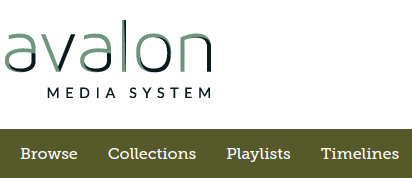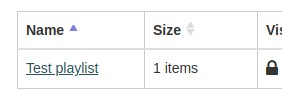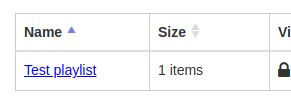Keeping the old homepage
To revert to the old homepage follow these steps,
- Delete/rename the
app/views/catalog/index.html.erb, this file overrides the default Blacklight view (the old homepage) - Then follow one of these steps:
- Option 1:
- Remove the
home_pagesettings inconfig/settings.yml(if it was added previously - Cherry-pick the GitHub commit here, which will adjust the CSS for the old homepage conditionally (based on the presence of
home_pageconfig inconfig/settings.yml)
- Remove the
- Option 2:
- Option 1:
Make the following changes,
<div class="container"> <%= render 'modules/flash_messages' %> <%= yield %> </div>
<div id="footer"> <footer class="container"> . . . </footer> </div>
This feature is compatible with Avalon versions greater than or equal to 7.
Customize color palette
To change the color palette in Avalon, change colors in the branding.scss in /app/assets/stylesheets/ directory. This file defines a set of Custom variables and Bootstrap variables used in Avalon.
Any changes to these variables will effectively change the UI throughout Avalon
Custom Variables: CSS variables defined for the color palette and fonts used throughout Avalon.
E.g. change $primaryDark from $primaryDark:#2a5459 to $primaryDark:#56592a will change the colors as follows;
Bootstrap Variables: CSS variables related to Bootstrap CSS used in UI components in Avalon.
E.g changing $link-color from $link-color:$primaryDark to $link-color:blue will change the links in Avalon as follows;